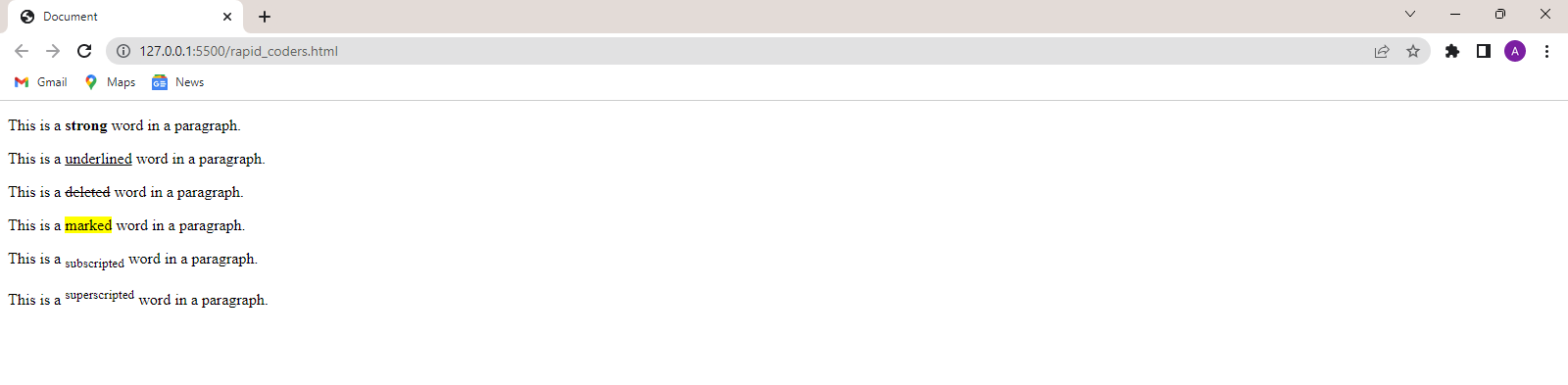Introduction to HTML
Emmet in VS Code
Attributes in HTML
Javascript in HTML
Colors in HTML
Styles in HTML
Formatting elements in HTML
Heading, Paragraph, and Pre Tags in HTML
Iframe in HTML
The image tag, anchor tag and the button tag
Ordered and Unordered Lists in HTML
The division tag
HTML Forms
Tables in HTML
The image tag, anchor tag and the button tag
Last time, we created our first HTML webpage using the heading tag and paragraph tags.
We have also looked at the Emmet Shortcut tricks to make our work easier! Now, lets look
at some other tags also which make our webpage even more attractive. Now HTML tags have
attributes which control certain behaviour of a tag.
- The image tag
- The anchor tag
- The button tag
- Some other tags
Jump to specific sections
The <image> tag
This tag is used to display an image on the webpage. The src attribute denotes the location of the
image. If the image is present in the current folder,
we simply give the name of the image. Otherwise, we need to specify its full location so that the
browser
knows from where to find the image.
We can specify the height and width of the image using thewidth and height attributes.If, we do not
specify the width and height,the image will be rendered in its full size. The alt attribute specifies
the placeholder text that will be displayed in case the browser fails to
display the image.
<!DOCTYPE html>
<html lang="en">
<head>
<meta charset="UTF-8">
<meta http-equiv="X-UA-Compatible" content="IE=edge">
<meta name="viewport" content="width=device-width, initial-scale=1.0">
</head>
<body>
<h1>Rapid Coders</h1>
<img src="elite.jpeg" width="200" height="200" alt="Rapid Coders">
</body>
</html>
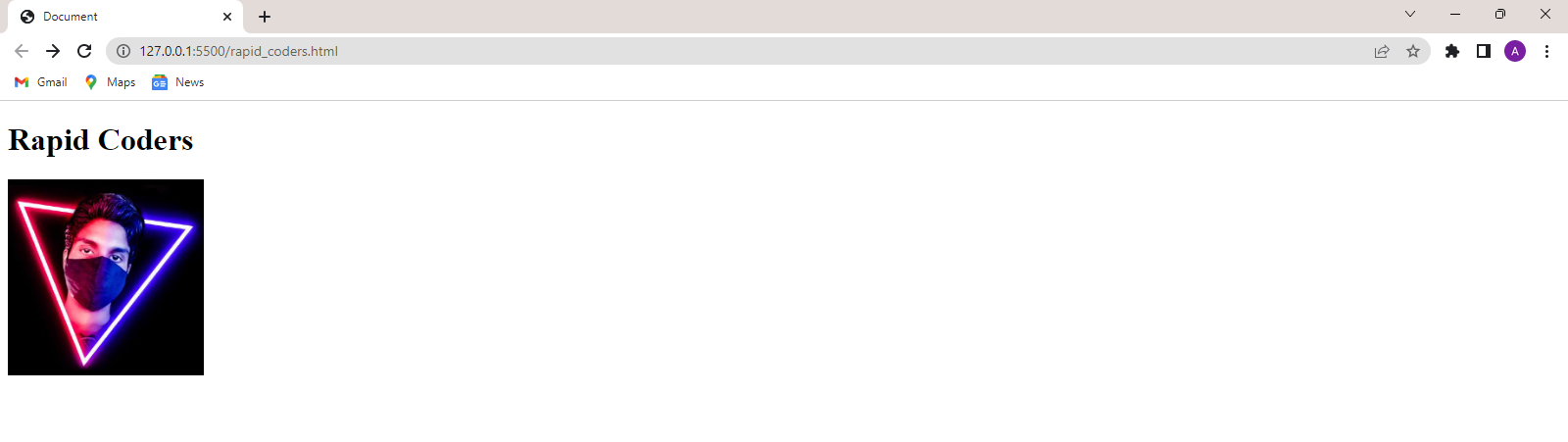
The <a> tag
It is short for anchor tags. It is used to create hyperlinks in HTML. To use it,we specify the link using
the href
attribute as follows.
<!DOCTYPE html>
<html lang="en">
<head>
<meta charset="UTF-8">
<meta http-equiv="X-UA-Compatible" content="IE=edge">
<meta name="viewport" content="width=device-width, initial-scale=1.0">
</head>
<body>
<h1>Rapid Coders</h1>
<h3>
<a href="www.youtube.com/Rapid%20Coders">Visit my youtube channel here!</a>
</h3>
</body>
</html>

When we click on the text "Visit my youtube channel here!". The browser will open the
link in the current window.
The <button> tag
This tag is used to create a button.It is used as follows:
<!DOCTYPE html>
<html lang="en">
<head>
<meta charset="UTF-8">
<meta http-equiv="X-UA-Compatible" content="IE=edge">
<meta name="viewport" content="width=device-width, initial-scale=1.0">
</head>
<h1>Rapid Coders</h1>
<button>Subscribe</button>
<body>
</body>
</html>

Some other tags
- <strong> -This is used to bold a text.
- <u> -This is used to underline a text.
- <del> -This is used to cross a text.
- <mark> -This is used to highlight a text.
- <sub> -This is used to write a text in subscript.
- <sup> -This is used to write a text in superscript.
- <br> -This is used to give a line break(leave a blank line).
- <hr> -This is used to add a horizontal line.
<!DOCTYPE html>
<html lang="en">
<head>
<meta charset="UTF-8">
<meta http-equiv="X-UA-Compatible" content="IE=edge">
<meta name="viewport" content="width=device-width, initial-scale=1.0">
<title>Document</title>
</head>
<body>
<p>This is a <strong>strong</strong> word in a paragraph.</p>
<p>This is a <u>underlined</u> word in a paragraph.</p>
<p>This is a <del>deleted</del> word in a paragraph.</p>
<br>
<p>This is a <mark>marked</mark> word in a paragraph.</p>
<p>This is a <sub>subscripted</sub> word in a paragraph.</p>
<p>This is a <sup>superscripted</sup> word in a paragraph.</p>
<hr>
</body>
</html>