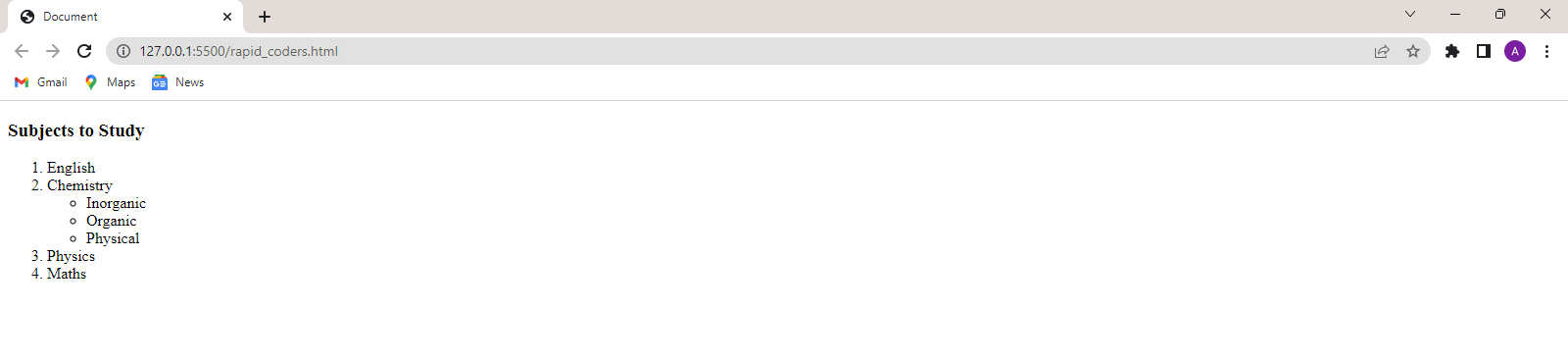Introduction to HTML
Emmet in VS Code
Attributes in HTML
Javascript in HTML
Colors in HTML
Styles in HTML
Formatting elements in HTML
Heading, Paragraph, and Pre Tags in HTML
Iframe in HTML
The image tag, anchor tag and the button tag
Ordered and Unordered Lists in HTML
The division tag
HTML Forms
Tables in HTML
Ordered and Unordered Lists in HTML
Sometimes, we want to display information in the form of a list. For example to make
a shopping list you list all the items one by one vertically. In HTML,if we want to
list down items we use the <ul> and the <ol> tags.
- The <ul> tag
- The <ol> tag.
- Nested lists
Jump to specific sections
The <ul> tag
The <ul> tag is used to display items in a unordered list. Unordered means that
the list items will be display using bullets like circles,discs or squares etc as per
the user's choice. By default, discs are used to display the list items. The <ul> tag
starts the unordered list. Every list item must be enclosing within an <li> tag.
<!DOCTYPE html>
<html lang="en">
<head>
<meta charset="UTF-8">
<meta http-equiv="X-UA-Compatible" content="IE=edge">
<meta name="viewport" content="width=device-width, initial-scale=1.0">
<title>Document</title>
</head>
<body>
<h3>Fruits</h3>
<ul>
<li>Apple</li>
<li>Orange</li>
<li>Banana</li>
<li>Mango</li>
</ul>
</body>
</html>

The <ol> tag
The <ol> tag is used to create an ordered list. Ordered means every list item
must be ordered either using numbers(1,2,3..) or alphabets(A,B,C...).
Every list item must be enclosing within an <li> tag.
<!DOCTYPE html>
<html lang="en">
<head>
<meta charset="UTF-8">
<meta http-equiv="X-UA-Compatible" content="IE=edge">
<meta name="viewport" content="width=device-width, initial-scale=1.0">
<title>Document</title>
</head>
<body>
<h3>Subjects to Study</h3>
<ol>
<li>English</li>
<li>Chemistry</li>
<li>Physics</li>
<li>Maths</li>
</ol>
</body>
</html>

Nested lists
IN HTML, we can also create one list inside another list. This is called nested list.
An unordered list may be nested within an ordered list or vice versa.
Here, one list must be enclosed within the <li> tag of another list like follows.
<!DOCTYPE html>
<html lang="en">
<head>
<meta charset="UTF-8">
<meta http-equiv="X-UA-Compatible" content="IE=edge">
<meta name="viewport" content="width=device-width, initial-scale=1.0">
<title>Document</title>
</head>
<body>
<h3>Subjects to Study</h3>
<ol>
<li>English</li>
<li>Chemistry
<ul>
<li>Inorganic</li>
<li>Organic</li>
<li>Physical</li>
</ul>
</li>
<li>Physics</li>
<li>Maths</li>
</ol>
</body>
</html>